How to Send & Receive tokens in the Aurus App
Tutorial 1: How To Send Tokens From the Aurus Mobile App
Step 1: The home section of the Aurus App allows you to visualise your portfolio, and the current token prices along with the most recent (24hr) market fluctuation. Navigate to your wallet. 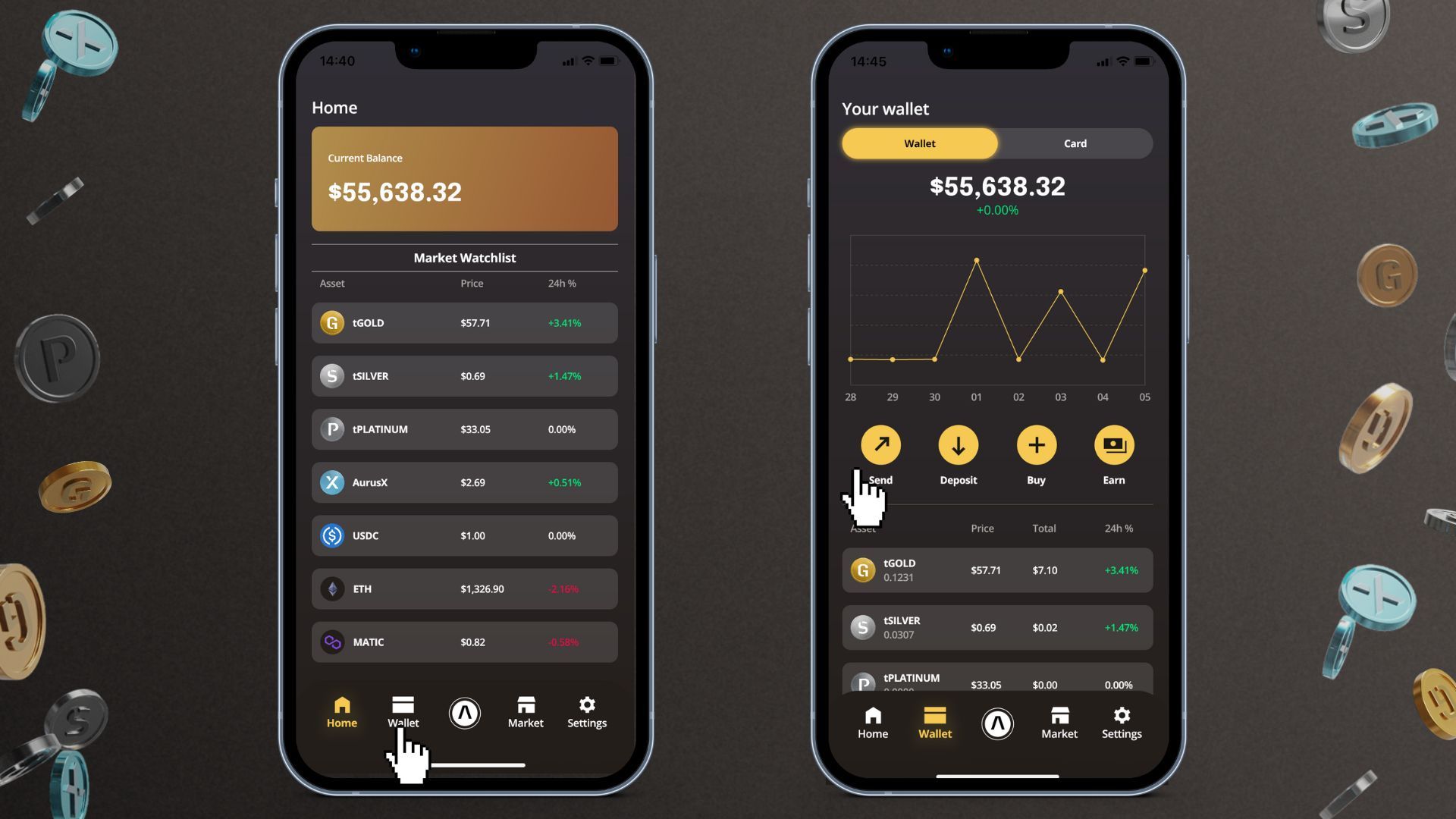 Step 2: In your wallet, select the ‘Send’ option.
Step 2: In your wallet, select the ‘Send’ option.
Now you can select which token you would like to send and the amount you wish to send.
Note: The Aurus App allows you to send tokens to any wallet address on the Ethereum and Polygon Networks. 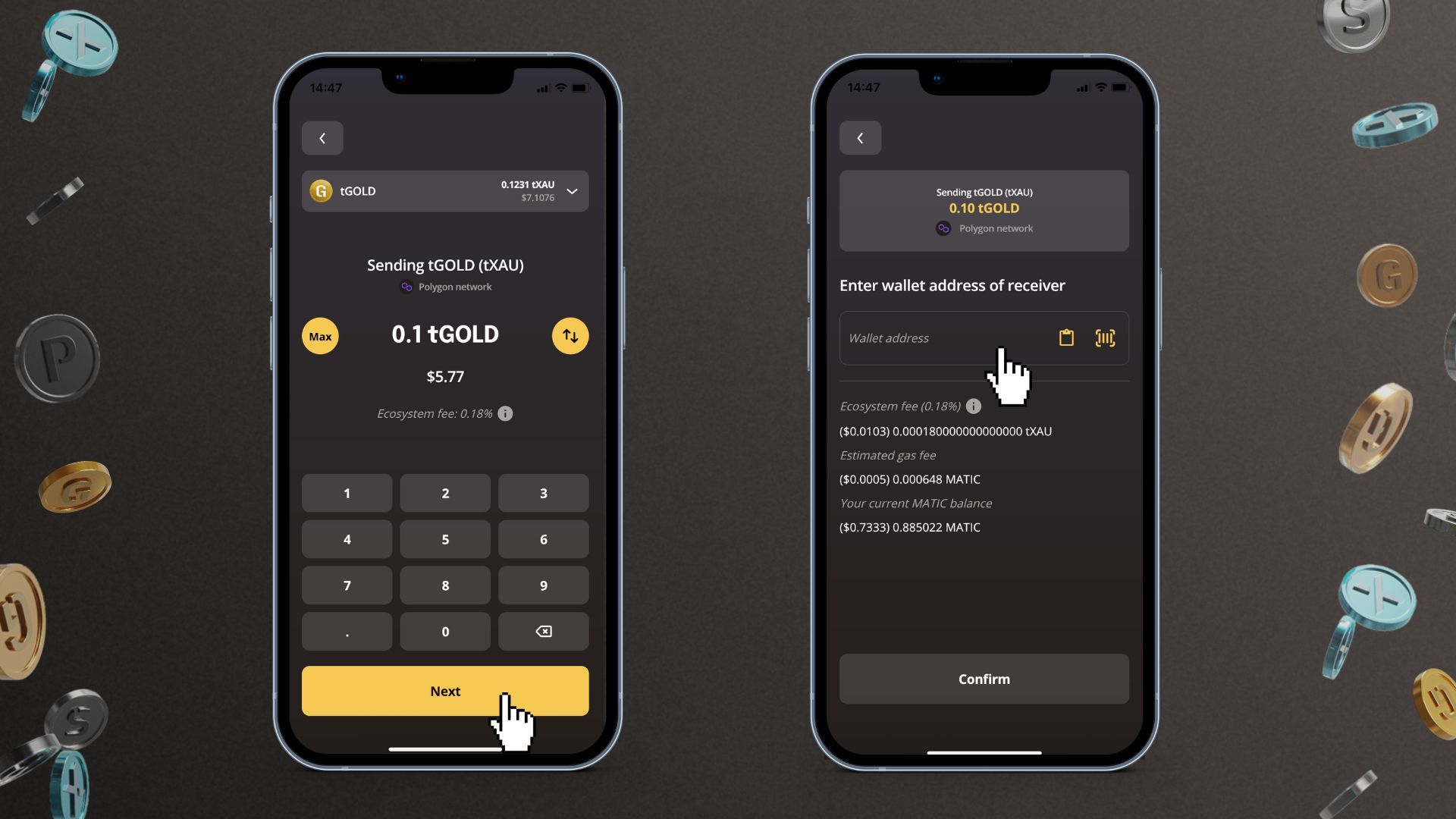
Step 3: Enter the recipient’s wallet address. Make sure you have enough Ethereum or Matic to pay for the gas fees for the transaction, depending on whether you make the transfer using Ethereum Network or Polygon Network.
Note: Alternatively, you can also use the QR scanner to scan the QR code for the recipient wallet.
Step 4: Tap ‘Confirm’ and then your tokens should be transferred within a few seconds.
Note: If you would like to check the status of your transfer, you can tap on the button of the transaction hash.
Tutorial 2: How To Receive Tokens in Aurus Mobile App
Step 1: In your Aurus Mobile App, click on ‘Wallet’. Under ‘Your wallet’ you will see 2 options:
i) Aurus App wallet
ii) Aurus Vault card wallet
Step 2: You can receive tokens from any wallet that is compatible with the Ethereum and Polygon Networks. Tap ‘Deposit’ in your wallet screen.
Note: You can also tap on the ‘Quick Action’ button (Λ).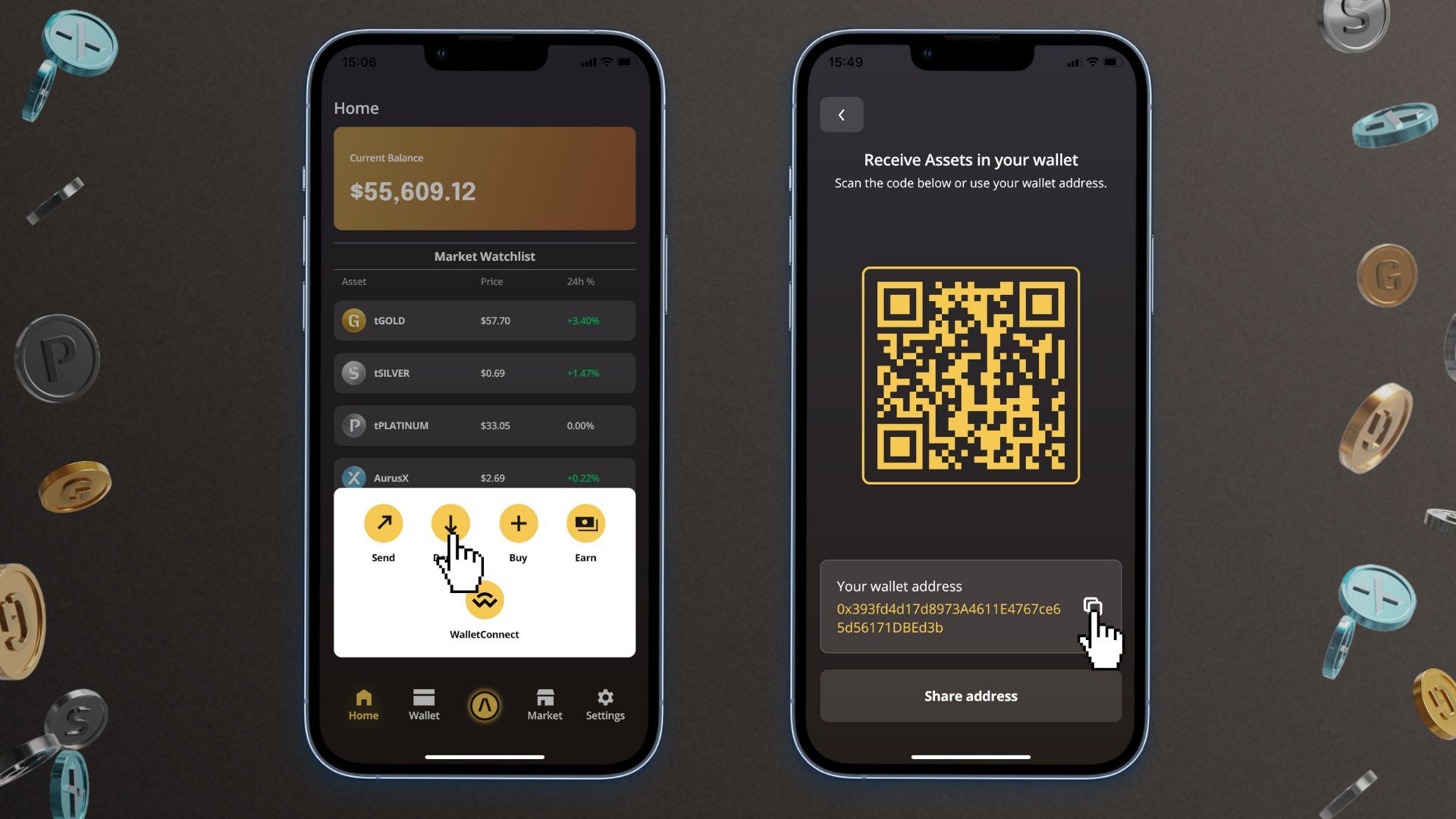
Step 3: Now you can see your wallet address, you can either click ‘Share’ to send the address to someone via message. Or there is a QR code linked with your wallet address which the sender can scan.
Step 4: Once your address is shared with the sender, they can send you any amount of tokens which you can receive into your Aurus App wallet from any crypto wallet over the Ethereum Network or Polygon Network
Note: The Aurus App supports both the Ethereum Network & Polygon Network. 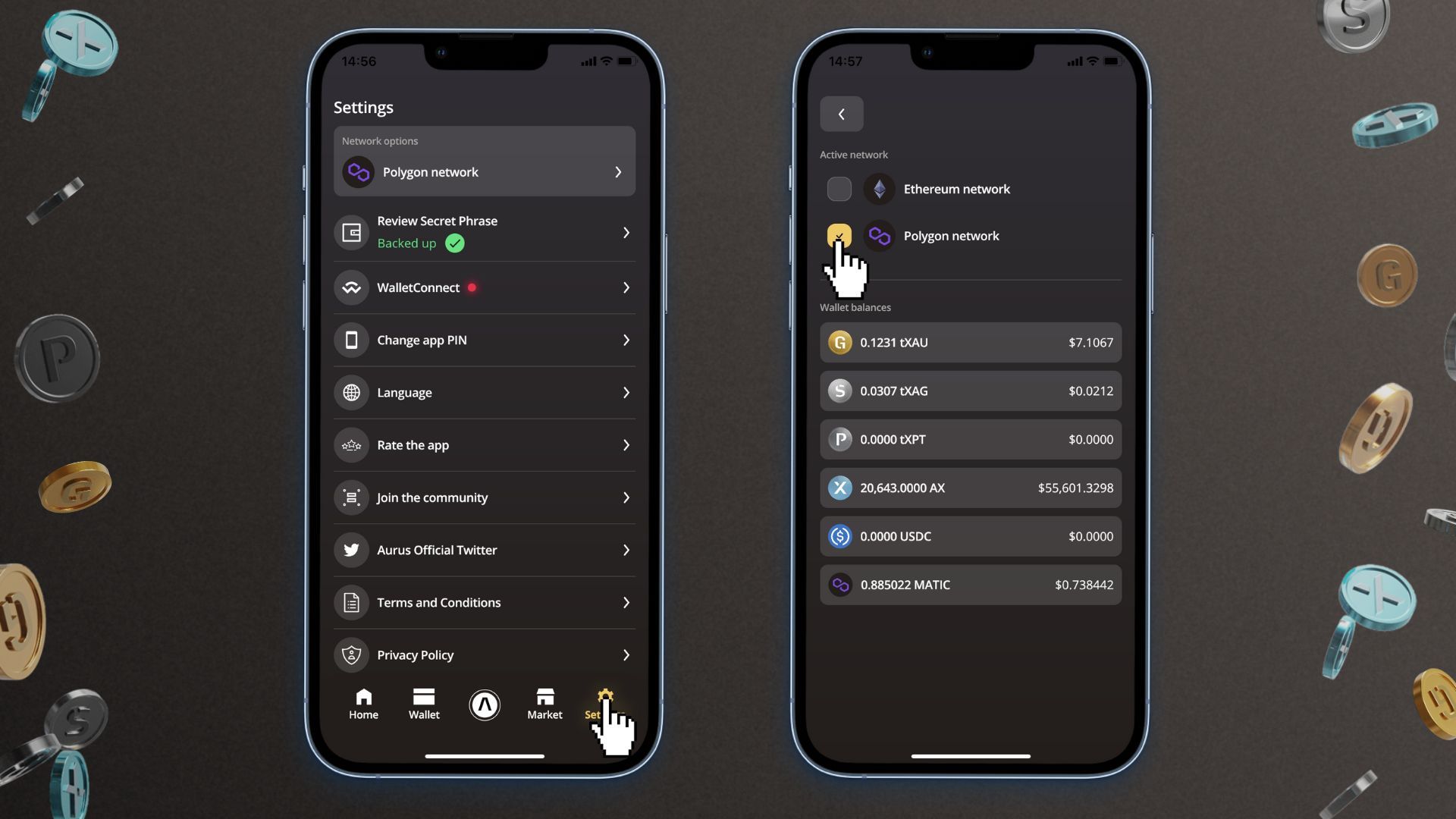
Follow Aurus: Twitter | Telegram | LinkedIn | Facebook | Youtube | Instagram | Newsletter
Recommended tutorials
How To Create a Wallet in the Aurus App
This brief tutorial shows you how you can create a wallet after downloading the Aurus App.
How To Import an Existing Wallet to the Aurus App
Learn to import an existing wallet in to the Aurus Mobile App.
How To Backup Your Wallet in the Aurus App
Tutorial: How to backup your wallet in the Aurus App. Always create a backup of your wallet and save the private key (secret phrase) in a safe place so you can access your wallet from another interface in case you lose your phone / device.