How To Import an Existing Wallet to the Aurus App
In this tutorial, you will learn how to import an existing wallet in to the Aurus Mobile App wallet. You can import any Ethereum or Polygon wallet in to the Aurus Mobile App. In this tutorial, we will use a MetaMask wallet running on the Polygon Network as an example.
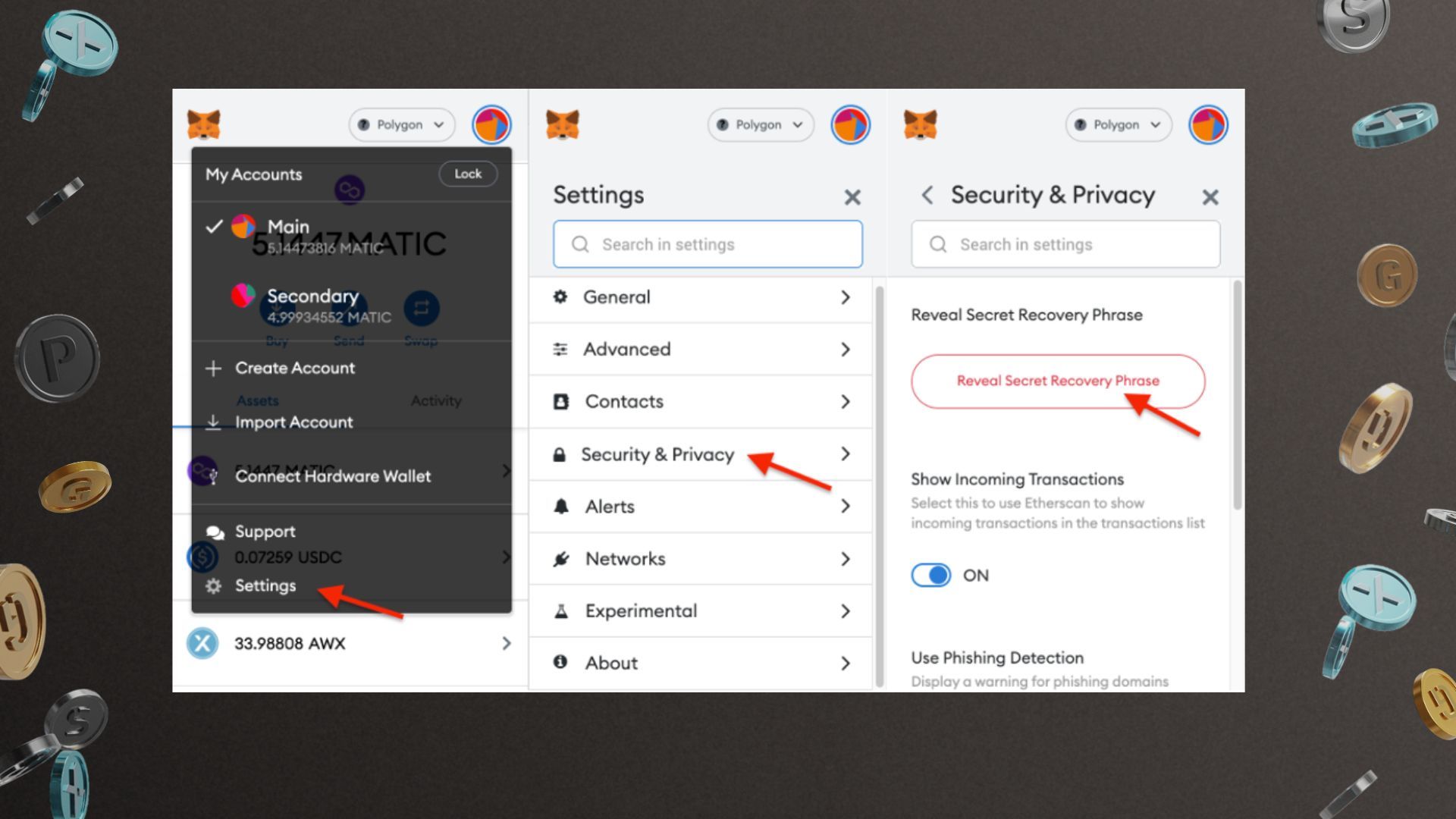
Step 1: Get the Secret Phrase/Private Key (12 to 24 words) from the wallet you want to import. (In this tutorial, we are using the MetaMask wallet interface as an example)
Note: Make sure to keep it in a secure and secret place (offline recommended). Never share your Secret Recovery Phrase with anyone.
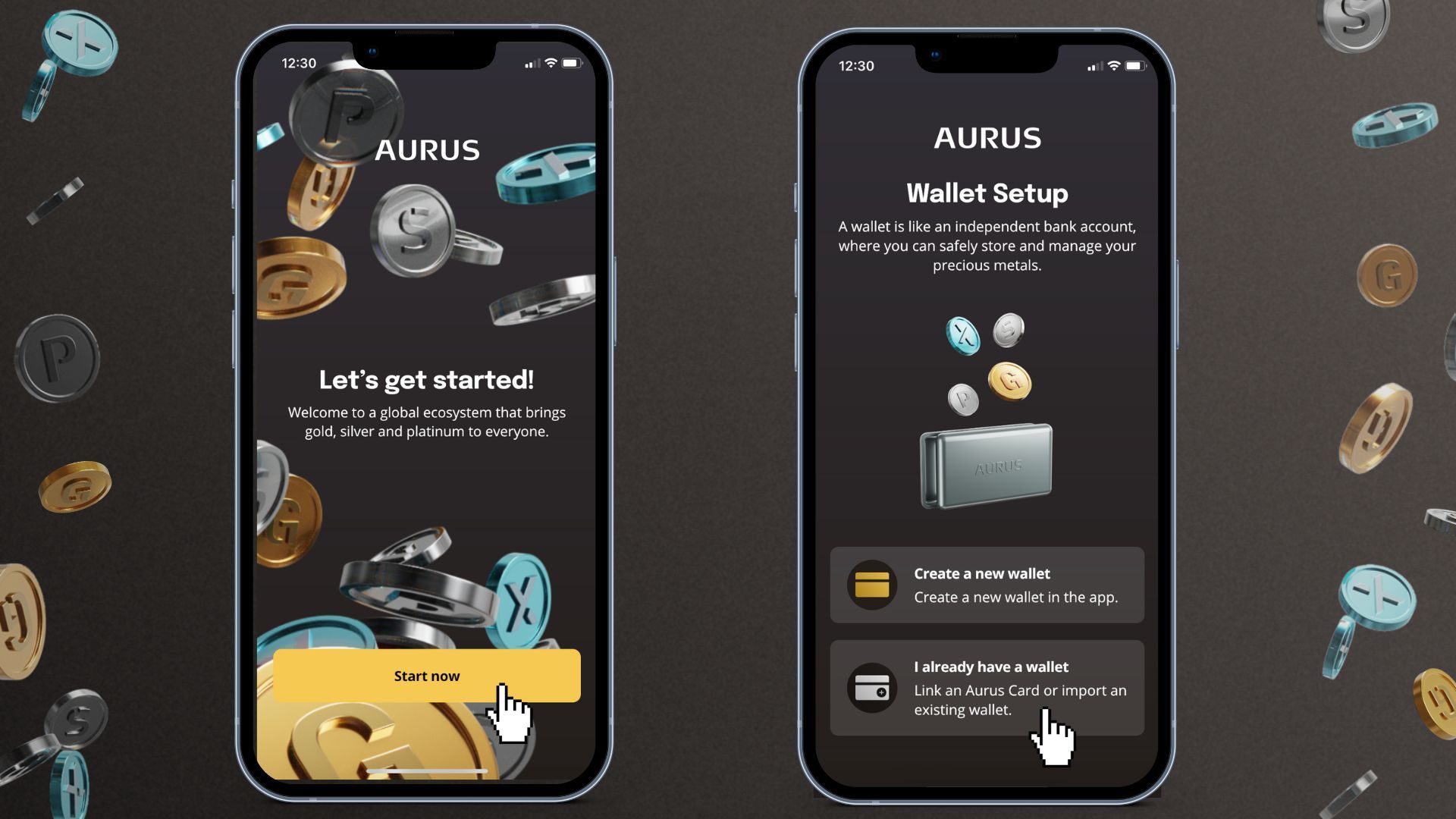
Step 2: Once you download the Aurus App, the App will give you the options of creating a new wallet or importing an existent wallet.
Step 3: After selecting the option to ‘Import an existing wallet’, the Aurus App will guide you to the screen where you must input your 12 or 24 word seed-phrase. Here you can fill in the recovery phrase that you have noted down from your MetaMask wallet (as shown in Step 1)
Note: MetaMask Recovery phrases normally consist of 12 words.
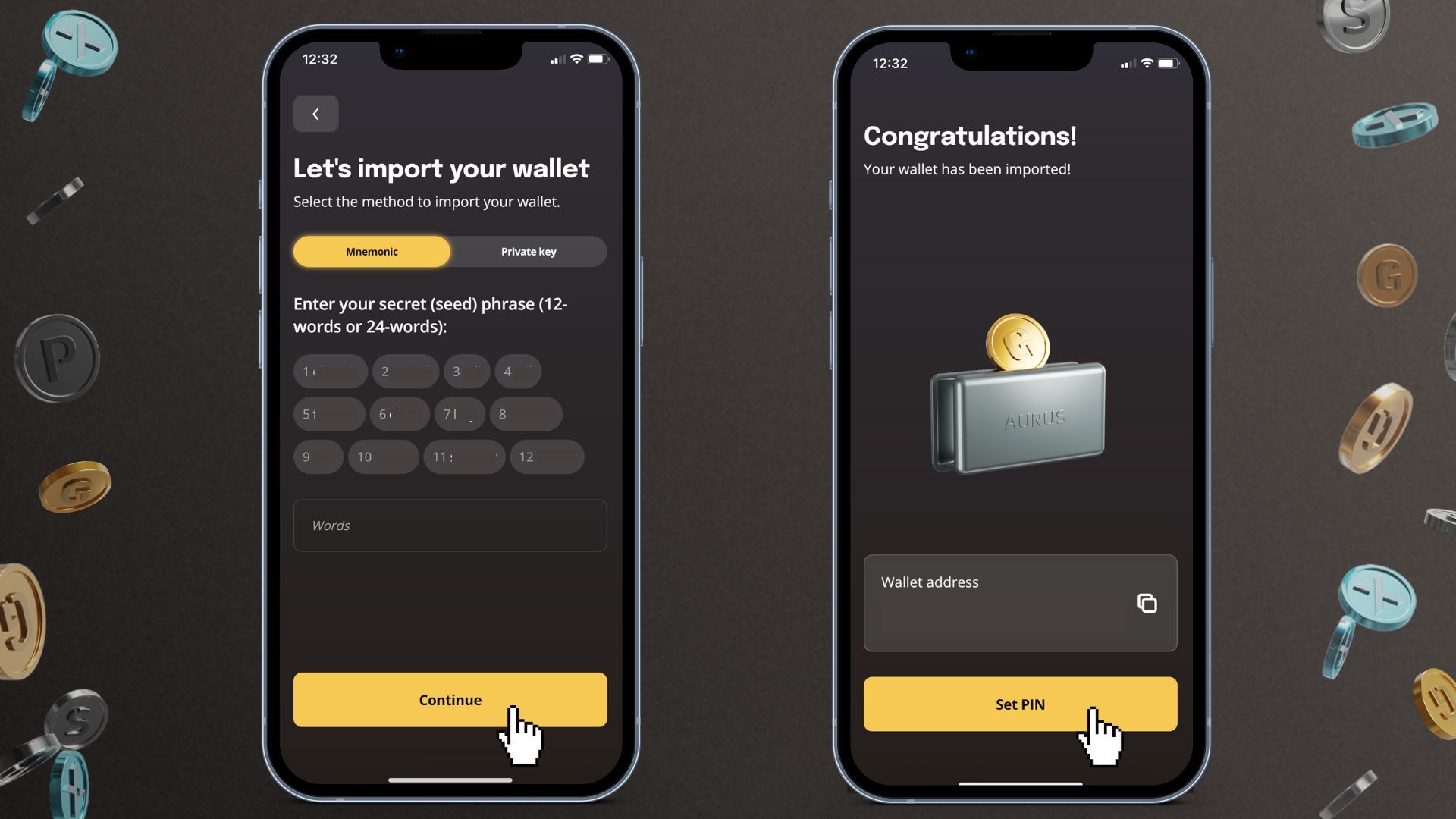
Step 4: Make sure to input your secret seed phrase correctly. The Aurus App uses a smart word prediction system, so you only need to type the first letters of each word, and the word will appear. Once all the words have been typed, the App will prompt you to click 'Continue.'
Step 5: The Aurus App will now show you the wallet address you are about to import, and prompt you to create a PIN which will allow you to log in to your Aurus App.
Note: If your device (iOS or Android) supports Face ID recognition, then you can select that as a log in option, instead of typing the 4 digit PIN every time you log in.
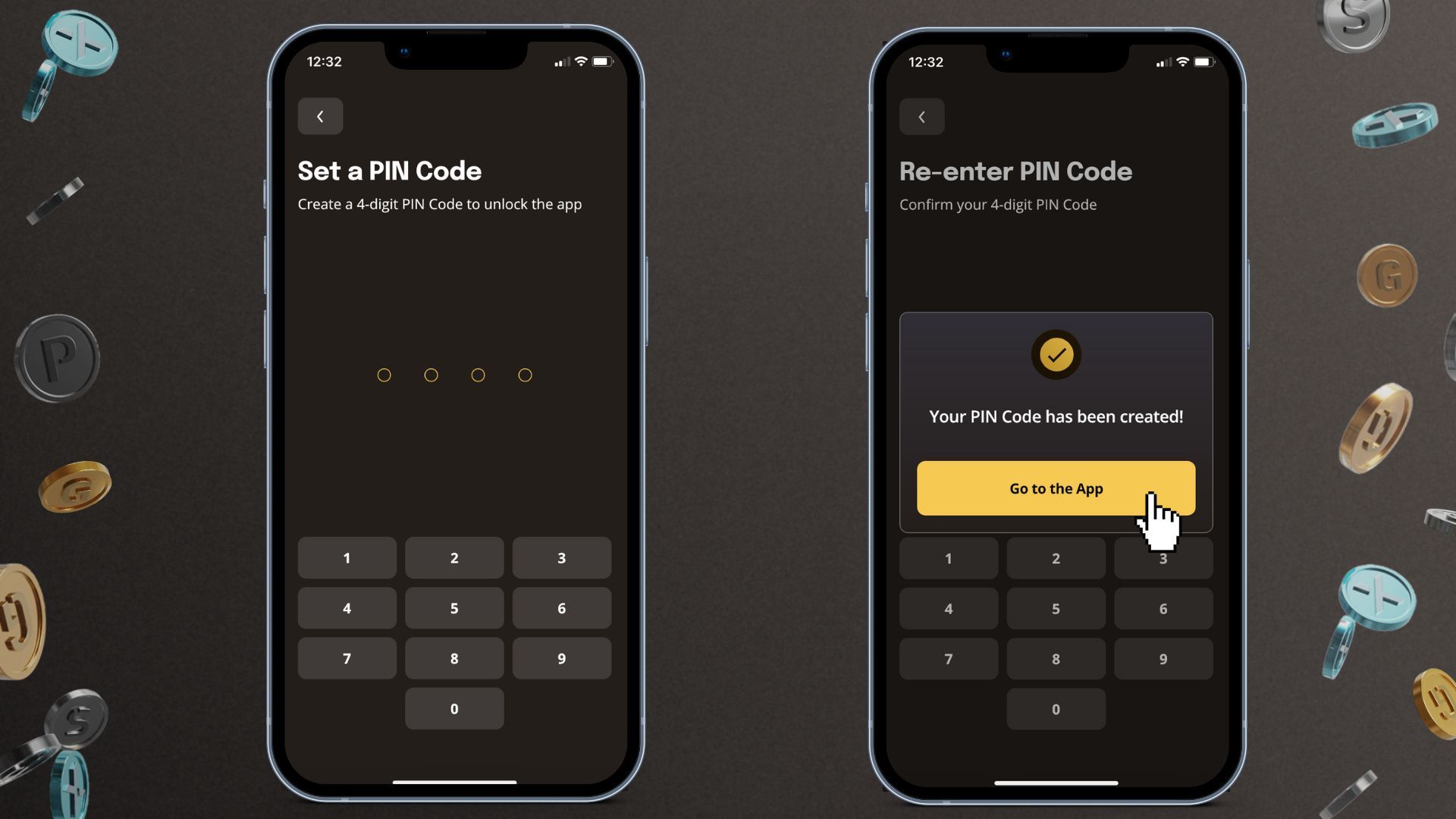
Step 6: Once you select and confirm your 4-digit PIN code, you can now access your imported wallet in the Aurus App!
Follow Aurus: Twitter | Telegram | LinkedIn | Facebook | Youtube | Instagram | Newsletter
Recommended tutorials
How To Create a Wallet in the Aurus App
This brief tutorial shows you how you can create a wallet after downloading the Aurus App.
How to Send & Receive tokens in the Aurus App
Using the Aurus App you can send and receive Aurus tokens as well as Ethereum, Matic & USDC.
How To Backup Your Wallet in the Aurus App
Tutorial: How to backup your wallet in the Aurus App. Always create a backup of your wallet and save the private key (secret phrase) in a safe place so you can access your wallet from another interface in case you lose your phone / device.