How To Change Networks in the Aurus App
Step 1; Tap ‘Settings’ in the bottom of the home menu. ![[T9] - How To Change Blockchain Network in the Aurus App (1).jpg](https://cms.aurus.io/uploads/T9_How_To_Change_Blockchain_Network_in_the_Aurus_App_1_c6ab3a0817.jpg)
Step 2; In Settings, select the first option ‘Network Options’
Step 3; Now you can select between the ‘Ethereum Network’ or ‘Polygon Network’ and proceed. ![[T9] - How To Change Blockchain Network in the Aurus App (2).jpg](https://cms.aurus.io/uploads/T9_How_To_Change_Blockchain_Network_in_the_Aurus_App_2_a4a3315add.jpg)
The Aurus tokens work on 2 different Blockchain networks; Ethereum and Polygon. The Aurus App offers you the flexibility to choose between these 2 networks, depending on your preference. The Aurus App is by default set to the Polygon Network, as it is the fastest and cheapest network to send and receive tokens. However, you can switch to the Ethereum Network any time you like.
Follow Aurus: Twitter | Telegram | LinkedIn | Facebook | Youtube | Instagram | Newsletter
Recommended tutorials
How To Create a Wallet in the Aurus App
This brief tutorial shows you how you can create a wallet after downloading the Aurus App.
How To Import an Existing Wallet to the Aurus App
Learn to import an existing wallet in to the Aurus Mobile App.
How to Send & Receive tokens in the Aurus App
Using the Aurus App you can send and receive Aurus tokens as well as Ethereum, Matic & USDC.